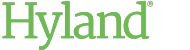Configuring Shared Link Settings for Specific Groups
In addition to configuring shared link settings for all users in the deployment, you can also set shared link settings for individual user groups.
Shared link settings configured for individual user groups override the settings configured for the Everyone user group.
If a user belongs to multiple user groups (excluding the Everyone group), then the user is subject to the least restrictive combination of settings for these groups. For example, if Maximum Expiration Duration is set to 1 day for one user group and 5 days for another, then a user who belongs to both groups will be subject to a Maximum Expiration Duration of 5 days. For the Minimum Access Security setting, Custom Password is considered less restrictive than Email Access Code.
To configure shared link settings for a specific user group:
- In the User Groups administration view, click the user group you want to edit. The Edit User Group screen is displayed.
-
In the Minimum Access Security drop-down list, select the minimum access security level for shared links.
For information about security options, see Security Options for Shared Links.
-
Default: The setting configured for the Everyone user group is applied.
-
Custom Password: Shared links use the Custom Password security option.
-
Email Access Code: Shared links use the Email Access Code security option.
-
-
In the Maximum Expiration Duration drop-down list, specify the maximum amount of time for links to remain active.
-
Default: The setting configured for the Everyone user group is applied.
-
Days: Select Days to set a maximum number of days for shared links to remain active. This setting also applies to tasks assigned to external parties. In the Days field, enter the maximum number of days. The number of days cannot exceed 999.
-
- Click Update when finished.