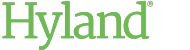Sharing Libraries
Site Administrators can share libraries with other ShareBase users or user groups.
Site Administrators have special permissions that apply to all corporate libraries. For more information, see Library Administration.
To share a library:
- In the Libraries administration view, click the library you want to share.
-
Click the Create User Share icon:

- In the Share With field, enter the names of the users or user groups to add to the share.
-
Under Rights, select the rights to grant the specified users or groups. Choose from the following options:
-
View- Allows users to view documents and folders. By default, users can also download and copy the shared content.
Click more options to enable any of the following:
-
Upload- Allows users to upload new documents to the library.
-
Download- Allows users to download and copy documents from the library. This option is selected by default.
-
Share View Link- Allows users to share view-only links to documents and folders with non- ShareBase users, who can then view the documents or folders within ShareBase without an account.
-
-
Edit- Allows users to view, edit, download, or replace documents or folders in the library.
Click more options to enable any of the following:
-
Share with Users- Allows users to share documents or folders in the library with other ShareBase users.
-
Share View Link- Allows users to share view-only links to documents and folders with non- ShareBase users, who can then view the documents or folders within ShareBase without an account.
-
Share Edit Link- Allows users to share links to editable documents or folders with non- ShareBase users, who can then view or edit the documents or folders within ShareBase without an account.
-
Delete- Allows users to delete folders and documents in the library.
-
-
Full Control- Allows users to have full control over viewing, editing, sharing, moving, and deleting documents in the library.
Note:Users with Full Control can move documents and folders out of the library and into other locations, such as their personal library.
-
- Click Create Share or Update Share when you are finished. Users will receive a notification alerting them to the change.