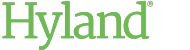Bulk-Exporting Files from Your Deployment
Site Administrators can use the bulk export feature to download all folders and documents from their deployment.
When a bulk export is initiated, ShareBase collects all documents and folders into a single ZIP file. Deleted content is not included. Content metadata is saved to a CSV file at the root of the ZIP file. When the ZIP file is ready, ShareBase emails a download link to the administrator who initiated the bulk export.
To initiate a bulk export:
-
In ShareBase Administration, click Details.
 The Deployment Details page is displayed.
The Deployment Details page is displayed. -
Under Advanced Options, click Bulk Export.
The Bulk Export dialog box is displayed.
-
Click Start Bulk Export.
The bulk export process is started. When the ZIP file is ready, ShareBase emails you a link to download the file.
Note:The time it takes to receive the download link depends on the size of your deployment.